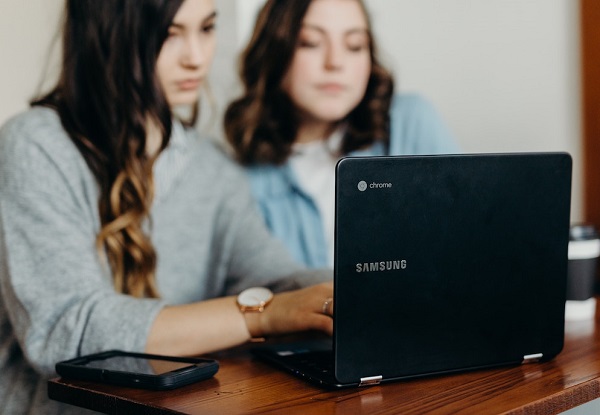
What to ask when your kid brings home a school-issued device
Photo by Brooke Cagle on Unsplash
The 2018-2019 school year is in full swing. Your kids may be sporting a shiny new school-issued device, which can introduce a whole new level of parenting in the digital age. You may have lots of questions, from simple ones like, “What will it be used for?” to more complex ones like, “Does the device track student data at home?” This article will answer some of your questions and help you navigate a healthy media balance at school and home. – Jennifer Ehehalt, Pittsburgh Regional Manager at Common Sense Media. You can find her on Twitter @Jehehalt.Common Sense Media.
By Caroline Knorr
Common Sense Media
Good news, folks: You can cross off pencils and paper from your back-to-school shopping list. School-issued laptops and tablets are steadily replacing workbooks and practice packets. Yes, it’s exciting: a shiny new device kids get all to themselves; software that adapts to their level; and a much-reduced chance of mysteriously missing homework. But you may have mixed feelings — and lots of questions — about managing the device in your home (which probably already has a bunch of screens).
Schools handing out devices will almost certainly send home an information package with rules (called an acceptable use policy, or AUP) for the device’s use, including what the device can be used for and the consequences for misuse. But it’s up to you to figure out how this new device is used at home. Teachers and even other parents can help you work out any challenges you may face. Here are some common questions parents have when kids bring a device home from school.
What will the school device be used for?
Schools have a number of online learning options. Those that implement a 1-to-1 program(meaning every student receives their own device) should have a well-thought-through plan for how these devices will be used in the classroom and for homework. They may assign a few apps or implement an entire curriculum. Depending on whether your school chooses a little or a lot of technology, your kid may be using the device only for lessons and practice work or following specifically sequenced modules for, say, an entire language arts or math class. Some schools simply use the devices to interact on a shared platform, such as Google Classroom (which you can read more about on our educator’s site), for group collaboration, and writing and turning in papers.
If you don’t understand what the devices are being used for in school or at home, make sure to bring these questions to back-to-school night or contact the teachers or administrators individually. If you don’t get satisfactory answers, bring your questions to the PTA or the wider community.
How much time should my kid be spending on the device for homework?
Are students expected to do all their homework on the device, do only some of their homework, or use only a few apps? The answer will give you a good idea of how much time your kid should be devoting to online and offline work. Just as in pre-device days, teachers generally use grade level as a guide for how much homework to assign. If you think your kid is spending too much time on the device for homework, check in with the teacher to better understand his or her expectations.
One of the advantages of online work is that it can track how a student is doing. Some apps time kid’s sessions, which gives teachers feedback on an individual student’s proficiency — even on individual problems. If you have that data, you can get a gauge of whether your kid is on track, stuck on something, or possibly dillydallying. If your kid is consistently taking more time than the teacher recommends, keep an eye on their progress to determine if it’s the homework itself or if they’re watching YouTube videos, playing Fortnite, or chatting in another browser window.
How much time will my kid be spending on the device at school?
When school-issued devices become a part of your kid’s life, it can add up to a lot of screen time. How teachers use the devices at school can be fairly individual. Find out if the teacher plans to have students using devices a little, a lot, or somewhere in between. If the 1-to-1 program is a school-wide initiative, students may use them more. If the devices are unique to your kid’s class or grade, they may be used for a more specific purpose. Some teachers use technology to supplement other work — so just a portion of a class is device-based. Some teachers take advantage of technology’s data processing and only use it for quizzes and tests. Knowing approximately how much time — and for what purpose — your kid is using a device during the day can help you better manage their overall screen time and make sure it’s balanced with physical activity, face-to-face conversations, and fresh air.
What apps is my kid using — and why?
It’s perfectly reasonable to ask what apps are on the device, how they were selected, and what the learning purpose is. There’s a huge range of educational apps, websites, and games available, and teachers may use a variety of ways to find the ones that will really benefit kids’ learning. Some teachers have a lot of latitude in choosing software. Some teachers must use a particular platform. Some teachers attend training to learn about new software or even how to implement programs in the classroom. Teachers also share tips and ideas about educational apps with each other online. During a discussion of the apps kids will be using is a good time to ask the teacher about his or her own philosophy about technology in learning.
Are there parental controls or filters on the laptop — or can I install them?
When kids use the school’s Wi-Fi during the school day, the network is filtered, meaning they can’t access inappropriate content such as pornography, information about illicit substances, and even games. But when they come home, unless you have filters on your home network, the gates to the internet are open. You probably won’t be able to download parental controls (or any other software) onto the device (administrators typically disable that capability).
Depending on your existing rules and systems around internet use, you may want to visually monitor what your kid is doing on the device, install filters on your home network, or step in only if you think there’s a problem. Your internet service provider may offer filters, as well as other features, either free or at an additional cost. There are also software programs, such as OpenDNS, that allow you to add filters to your home network. Before your kid begins using the school-issued device, you should review the school’s rules (often you both will need to sign a form saying you did this) and make sure your kid understands your expectations around safety, privacy, and responsible online behavior. Also, be aware that filters sometimes catch too much, preventing your kid from visiting legitimate research sites, and kids can also sometimes figure out ways to get around the filters.
Does the device track student data — at home?
You may have heard about schools keeping tabs on students at home, but that’s extremely rare. No one should be spying on your kid through the device. However, educational apps do track user data to tailor the learning experience to the individual user; anything more than that indicates a poor privacy policy. And teachers may have a dashboard that uses data to report how a student is performing. Also, aside from the apps your kid uses, the teacher may use social media to post photos and other class updates. If so, find out how student privacy will be protected. In all cases, any information that’s collected should be for educational purposes, and companies should not be able to use or make money from student data. (See our student privacy resources for teachers.)
Ask for information on the school’s student privacy policy, including whether they vet the privacy policies of the apps they assign to make sure they’re not over-collecting data. (Learn more about Common Sense’s student privacy initiative.)
Can my kid download anything on the device?
An administrator usually disables download capabilities so nothing can be installed except the learning tools. However, your kid may still be able to play games, chat, and use social media on the device’s web browser, since those services don’t require a download. The device is the school’s property, and anything you put on it — including photos — may violate the AUP, so check the rules. And if your kid has their own device at home, you may want to reserve the school device only for homework.
My kid never gets off his device, and when I ask him to, he says he’s doing homework. What can I do?
No matter what comes home from the school, your house equals your rules. That means you can still establish screen-free times and zones like dinnertime and the bedroom. You can make rules about when devices get shut down at night and where they’re charged (outside of kids’ bedrooms!). And if you think your kid is doing more than homework on his device, you can discuss the downsides of multitasking and your expectations around what the school device is being used for. If you’re still struggling, bring your concerns to the school — you can talk to individual teachers, administrators, or other parents to find solutions.